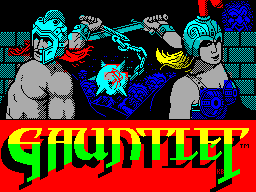
| Distribution | |
|
Gauntlet-Editor and Gauntlet-Play be freely distributed as long as no profit is made from the programs, and it remains unchanged and in it`s complete form. This I guess is probably how the original author would of wanted his program distributed. Gauntlet-Editor.TZX: is a program that lets you design your own levels for Gauntlet on the Spectrum. Gauntlet-Play.TZX: is a program that will allow you to load in and play your saved levels. Both programs I also have provided in TAP, and .z80 formats also for your conveince (depending what file format your Spectrum emulator is capable of reading). |
|
| Requirements | |
| A ZX Spectrum.
US Golds Version of Gauntlet for the ZX Spectrum on cassette tape. A blank cassette to which you can save Gauntlet-Editor and Gauntlet-Play onto so both programs you can load from cassette tape on a "real Spectrum". |
|
| What is it? | |
|
This program came from a very old edition of Your Sinclair magazine (1987 issue if my memory serves me correctly). It was featured as a type-in program. I spent many a happy hour using it to design my own levels for Gauntlet on the ZX Spectrum. Both programs were published in Your Sinclair's 'program pitstop' section of the magazine. This Gauntlet Editor I typed into my ZX Spectrum in 1987 which I SAVEd onto cassette tape and also gave to a friend. In 1992 after buying my first Amiga 500, I found the cassette tape I had saved this Gauntlet Editor on, so I set about converting this editor to my Spectrum emulator courtesy of Peter McGavin's Spectrum Emulator and a Technosound Turbo sampling cartridge connected to my old ZX Spectrum tape deck (which I then saved in mirage format). In 2004, I rediscovered the floppy disk I had saved the 'Gauntlet-Editor' to via my Spectrum emulator, and then Paul released the Amiga port of X128. This allowed me to produce a TAP file of this editor and allowed me to convert the editor to the more popular ZX-Spectrum emulator 'TAP' format. For the numbskulls amongst you, the name should clearly explain what this program does. 'Gauntlet-Editor' is a program that allows you to design your own levels for Gauntlet for the ZX Spectrum. Whereas the 'Gauntlet-Play' program allows you to play your designed levels. I am certainly NOT the author of this program. Menno Van Der Star is the original author of this Gauntlet Editor. I (Craig Daines) only typed in the listing from 'Your Sinclair' magazine and converted it to the popular ZX Spectrum emulator formats. I should think Menno would be pretty chuffed to hear I have recreated his famous 'Your Sinclair' Gauntlet Editor some 17 years later for all the Sinclair Spectrum emulator freaks, so I suspect he would not mind at all :-) You will need to convert both Gauntlet-Editor and Ganutlet-Play to cassette tape to run on a 'real' spectrum if you wish to use it. You will also need the cassette version of US Gold's Gauntlet to run on a "real" Spectrum as well. If I remember correctly, the editor only runs in 48K mode, so if you have a Spectrum 128k / +2 / +2A or +3 machine you must run the emulator in 48K mode. |
|
| Using The Gauntlet Editor | ||||||||||||||||||||||||||||||||||||||||||||||||||||||
| To use the Gauntlet Editor, load it into your ZX-Spectrum by
entering the following command: LOAD"" [ENTER] and load up the
Gauntlet Editor into your speccy. Once it has loaded, some dot`s
will appear on-screen. This is a map of the level. You will notice
there are no objects on the map. This is because you now need to
design your level.
Before you start designing your level press key `3` and a wall will be plotted around the maze. Pressing the Spectrum Delete key brings up the key. You will see a list of items on screen along with the key you need to press. For instance, press any key twice and pressing key `B` will lay down a wall.
Use key `7` to move the cursor up. If you have a cursor joystick interface, then you can use the joystick to move the cursor around the map. If you press key `2` you will notice `increase cursor` changes to 1. The purpose of this is to make the cursor move once to the right after you have select the required object. e.g. If you press `B` you will lay down one section of a wall and the cursor will move along one position to the right. This function is used mainly when creating walls like this, as you don`t have to lay down a wall then move along to the next position manually as it does it automatically. which saves time. If you choose to have monster generators (it`ll be pretty boring if you don`t!) you have a choice of (G)runts, (D)emons, (L)obbers or (S)orcerors. So press g, d, l or s depending on which you prefer. It will now display (W)eak, (M)edium or (S)trong? So press W, M, or S. This lets you choose if the monsters from the generator are puney, medium or tough as nuts.. |
||||||||||||||||||||||||||||||||||||||||||||||||||||||
| Things to bear in mind | |
| 1) Ensure you have included an exit to proceed to the
next level. No exit door means you cannot proceed to the next level
! To place an exit, press the 'Y' key. All of your designed levels
MUST have an EXIT !!! 2) When placing doors on your level, remember that if you do not include keys you cannot open them! If you want a horizonal door, press 'F'. If you want a vertical door, press 'G'. Remember to include, keys on your map which the player can pick up to unlock doors! To place a ring of keys, press 'W'. To include one single key press the 'E' key. |
|
| Saving your levels | |
| You`ve designed your level, now it`s time to save it. If you
are happy with your design press the [ENTER] key and a counter will
count down while the data is being poked into memory. Once the
counter reaches 0 you will receive the classic speccy message:
Start Tape & Press any Key. Insert a blank cassette and
press Record and Play and press any key apart from BREAK or the
SPACE BAR. and your level will be saved. Saved levels from the
editor are saved as headerless code. I have included a single
example level which I have created which is called
'examplelevel.tzx' for you to try out.
To find out how to make your own levels into the tzx format, ensure you are running the Gauntlet Editor under James Mckay's X128 Spectrum emulator and then follow the five step by step instructions I provide below. 1) Before saving your newly designed level, bring up X128's menu and choose to 'Create a tap file' and give it a name, such as mylevel.tap and press [ENTER] 2) Press the ESCAPE key a few times to quit out of X128s menu's and to return to the emulation. Now whilst Gauntlet Editor is running, press the ENTER key to save your newly design level. A counter will count down to zero on screen whilst the data is poked into memory. Once the counter reaches zero, you will see the 'Start tape & press any key' message appear. At this point, press any key apart from SPACE or BREAK to save your level. 3) Once your level is saved, and are returned back to the Gauntlet editor. Bring up X128's emulator and choose 'Close Tap File'. Voila. You now have your newly design level saved as a headerless TAP file which can be used in any Spectrum emulator. 4) The final step now is to convert your saved TAP file you have just created into a TZX file. To do this you will need the TAP2TZX utility which you can find at the World of Spectrum web page. You then use the TAP2TZX from MSDOS by entering the following command: TAP2TZX mylevel.tap mylevel.tzx [RETURN]. Voila, you now should find a file called mylevel.tzx 5) The final step, if you wish is to convert your newly design onto a casette tape. This is no problem, just connect a tape deck up to the sound output of your PC with a blank cassette inserted with the record button pressed in, then use the PlayTZX utility which will output the tzx file as audio and save it straight to cassette ! |
|
| Loading your levels into Gauntlet | |
| Simply load the GAUNTLET PLAY program, then load in Gauntlet. When it requests you to turn the tape over and load in level 1, simply take out the Gauntlet cassette and put in the tape with your level you saved. It will now load in and you can play it. | |
| Did US Gold include any cheats in the game? | |
| Yes, you can press 'Symbol shift' to walk through walls. Although this defeats the whole purpose of the game, as well as designing your own levels :o) | |